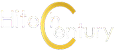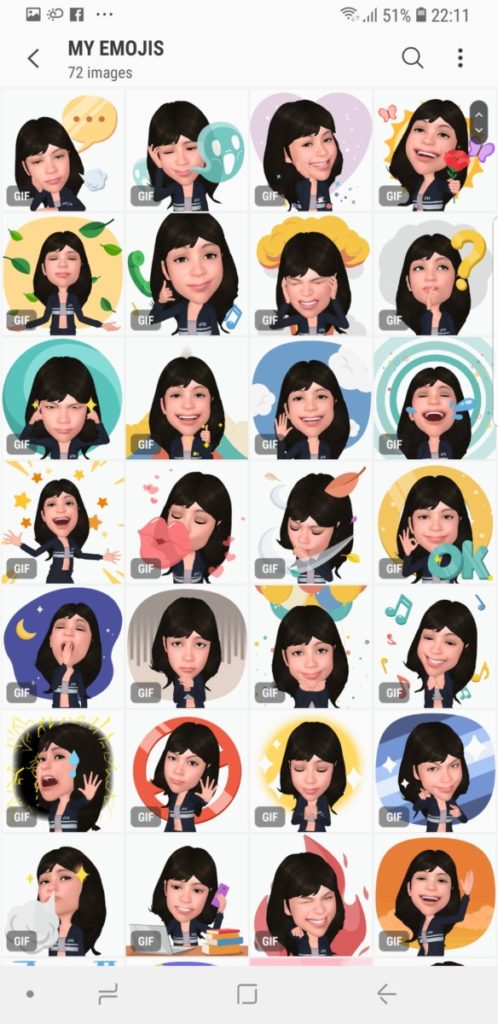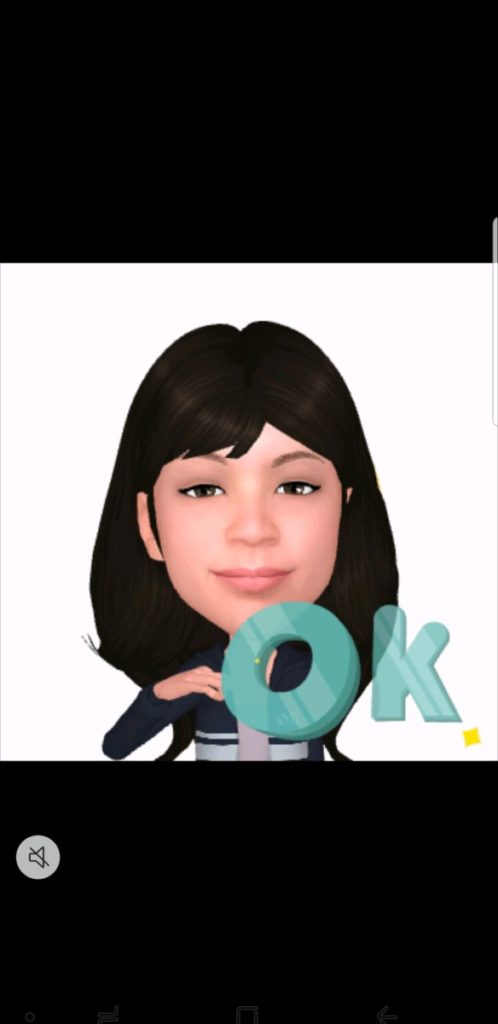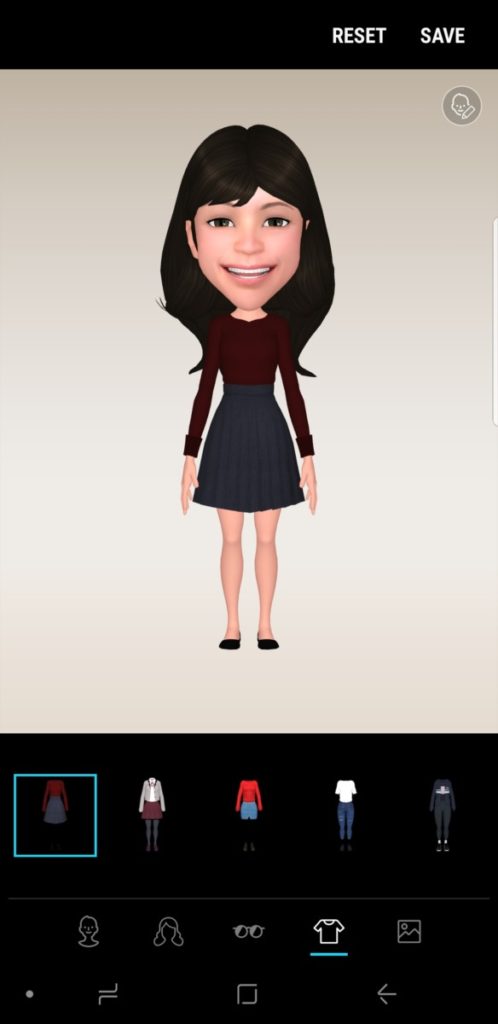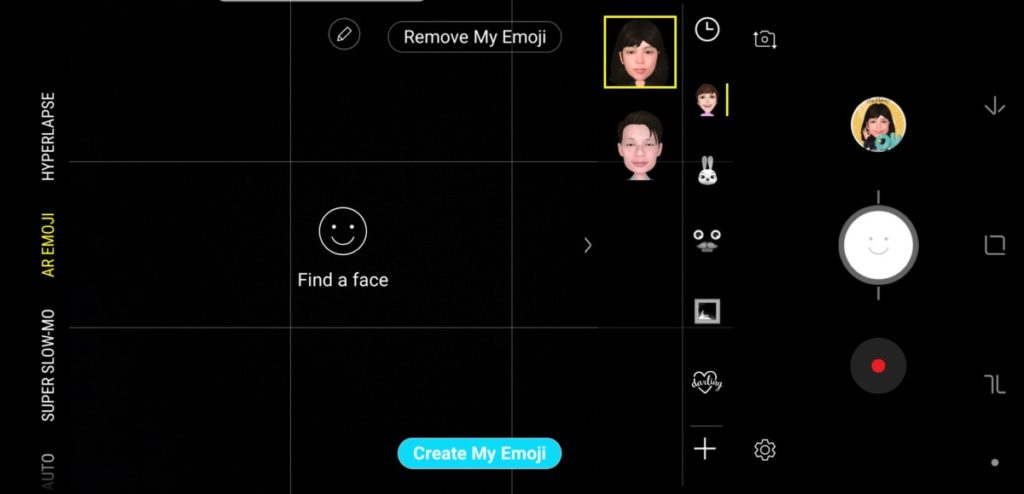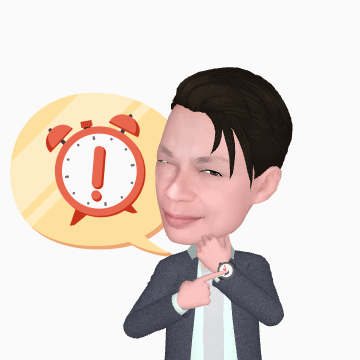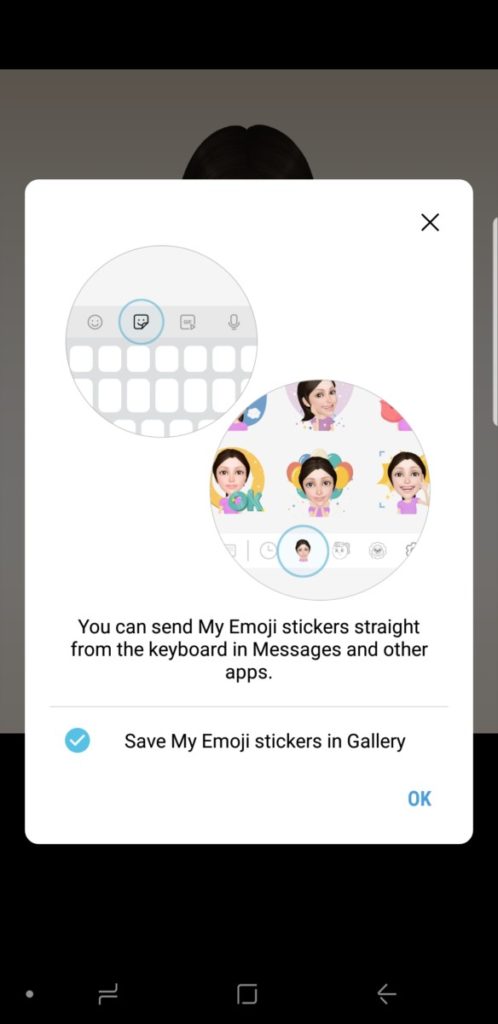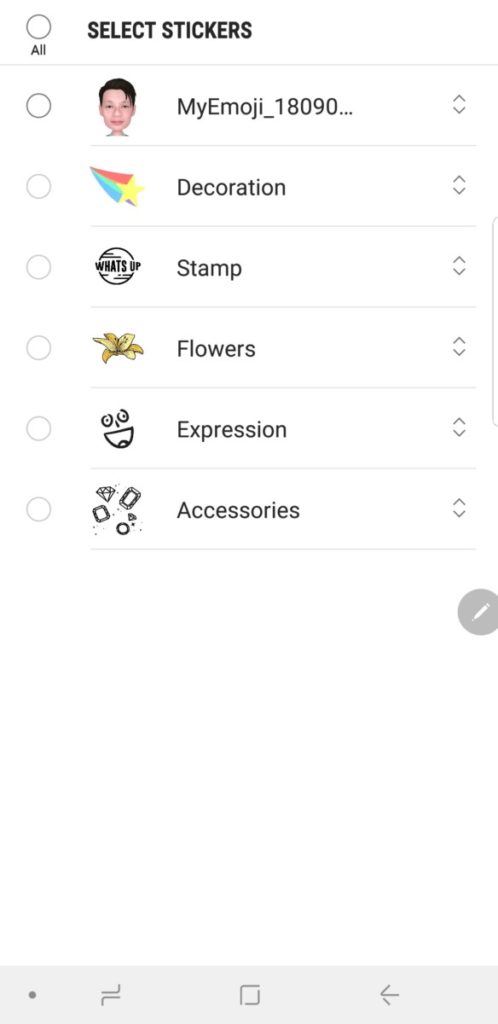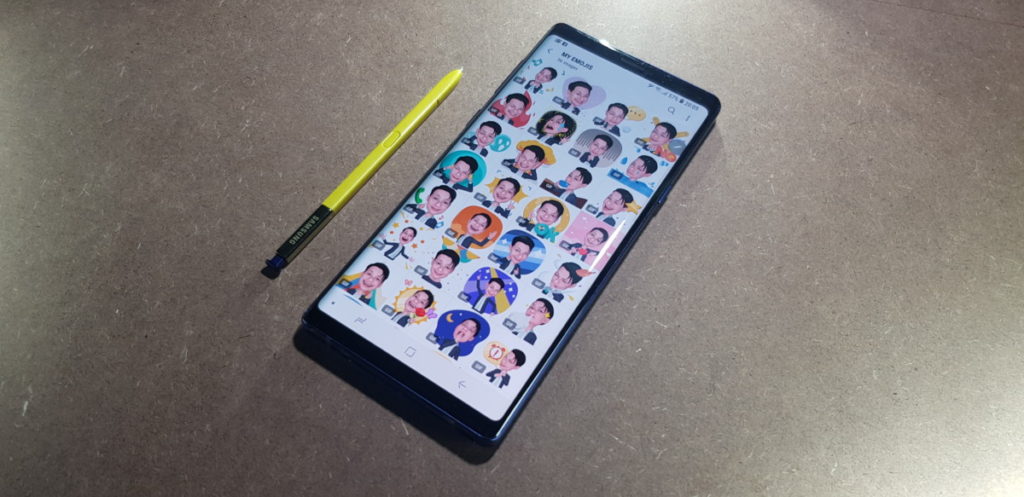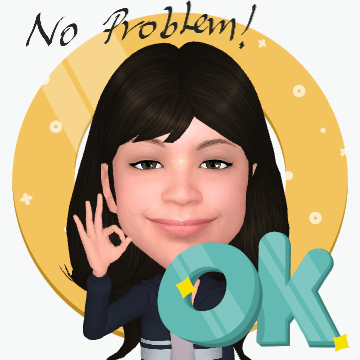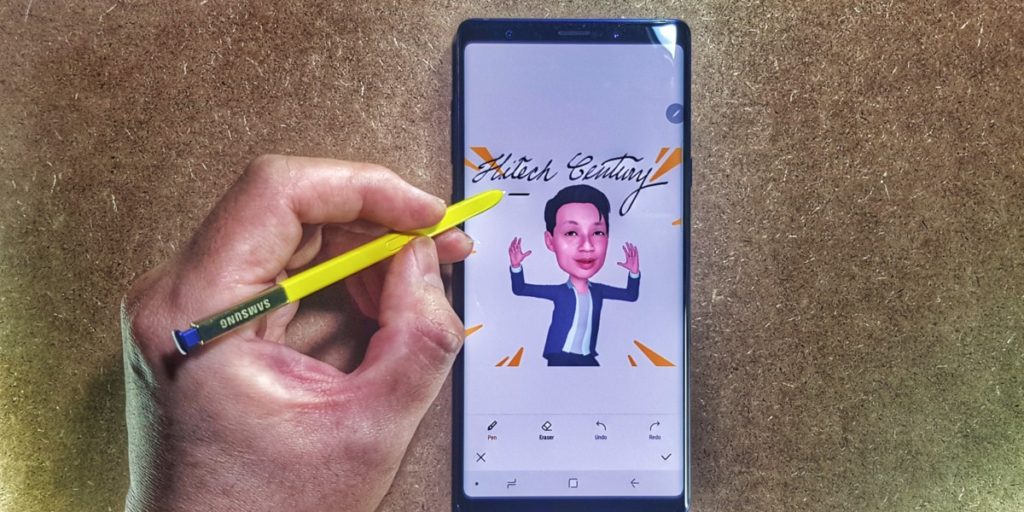
Find out how the Galaxy Note9’s AR Emoji and S Pen can class up your messaging game
If a picture can tell a thousand words, an emoji can tell far more. In today’s social media age, an accomplished texter can impart nuances of meaning with a well placed emoji. Unfortunately, everyone is also mostly using the same line-up of emoji on their phones which adds an air of impersonality about it which is why Samsung’s rather novel AR Emoji on the Galaxy Note9 presents interesting possibilities for seasoned texters.
For the uninitiated, Samsung’s AR Emoji mode scans a representation of your face and then conjures up a three dimensional caricature of your visage which you can then customise with accessories like glasses, different clothes and more. Unlike real life, you can tweak your AR Emoji’s features by modifying hairstyle, facial dimensions and a bit more besides.
Unlike generic emoji, these AR Emoji have a surprising amount of character to them, more so for the fact that they’re based in part on what you look like but the Galaxy Note9 can personalise its captured AR Emoji even further beyond other phones in the Galaxy series line by using its rather unique S Pen stylus.
As drawing instruments go, the Galaxy Note9’s S Pen stylus is very well equipped as a writing and drawing implement with an ultra-fine 0.7mm nib and 4,096 levels of pressure, allowing you to use it very much like a real pen.
Where it expands on the S Pen of its predecessor the Galaxy Note8 is that the Note9’s S Pen stylus has Bluetooth Low Energy (BLE) connectivity, allowing users to use it as a remote control for a number of interesting tasks with the Note9 like capturing shots from the camera, voice recorder and more which makes using it to further personalise your AR Emoji a surprisingly pleasant endeavour indeed.
Personalising AR Emoji with the Galaxy Note9 S Pen
Capturing an AR emoji is a relatively straightforward task on either the front or rear camera of the Galaxy Note9. The option to create an AR Emoji appears on the slider menu up top and all you have to do is to get a single subject within the frame before clicking ‘Create My Emoji’ on the touchscreen.
Once you’re happy with what your AR Emoji looks like, you can lock it down and the Note9 then saves your AR Emoji appearance as a set of stickers in GIF format that you can use across all manner of social media platforms from Facebook to Instagram and practically everything else in between.
Where the Galaxy Note9 one-ups the competition is that you can further personalise these AR Emoji stickers with an even more unique touch for the recipient by adding special handwritten notes and doodles using the S Pen.
Combined, the AR Emoji and S Pen offer a veritable untapped gold mine of creative options limited by how well you write or draw as the S Pen is incredibly responsive and precise, allowing more skilled users to create some shareworthy works of art.
How do you use the S Pen with AR Emoji on The Galaxy Note9?
To start enhancing your AR Emoji with the S Pen, first find your Gallery app on your Note9’s menu. From Gallery > Albums > My Emojis which is where all your captured AR Emojis are saved by default on the Galaxy Note9.
Once there, click on an AR Emoji you want to modify and click on the pencil icon in the lower left to start editing. The menu expands to offer several other options like the ability to loop your GIF, change the aspect ratio, play it forwards and backwards and, more importantly, editing it by clicking the bottom-rightmost edit icon. Once you’ve clicked that, you can then select to either Draw, add Stickers or manually type in Text. This is where you can deploy the S Pen now and start drawing and enhancing your AR Emoji.
- Once you’ve saved your AR Emoji you can further enhance it by drawing or doodling on it with the S Pen
- You can add a series of additional stickers to further customise your AR Emoji
- You can change the type of virtual writing instrument you are using with the S Pen at will
When adding additional doodles or calligraphy to enhance your AR Emoji, you can tweak the type of virtual pen you use be it a pencil all the way an ornate calligraphy pen, the thickness of the nib and even alter colour of your text.
If your calligraphy skills are not up to snuff, you can also further enhance it with a series of premade stickers on top of the AR Emoji. Once you’re happy with your enhanced AR Emoji, you can save your masterpiece to create a truly unique one-off AR Emoji that is sure to impress all and sundry.
It’ll appear next to your regular AR Emoji and you can use and share them as normal. Granted, it’s not exactly something with direct applications to climb the corporate ladder but it is an exceptionally fun way to way to get the message across to friends and family.