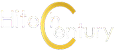Here’s how the Honor MagicRing feature on the Honor MagicPad 2 and Magic V3 improved my productivity
Tinkering with my mobile work setup is an ongoing project that constantly sees new additions or omissions and upgrades though I still remain on the fence as to what ecosystem to go all-in on though Honor’s latest attempt at unifying their diverse range of laptops, phones and tablets looks particularly compelling.

Dubbed Honor MagicRing, the new system aims to simplify and make interacting and connecting with other Honor devices a simple drag-and-drop affair. Here’s how the Honor MagicRing works and how it doubled my productivity at work.
What’s Honor MagicRing?
In essence, Honor MagicRing is a system and interface where Honor devices logged in with the same Honor ID, and with WiFi and Bluetooth activated, will appear in the MagicRing menu, accessible from any Honor device tied to that Honor ID.
Each device can be seen by the other and by dragging and dropping available services to each device, users can perform a number of tasks that would typically have needed a lot of clunky gerrymandering and tinkering to work like taking calls on another device, transferring files and the like.
Accessing the MagicRing menu is as easy as it gets. For tablets and phones, you simply have to swipe the right upper edge to bring down the MagicRing menu while laptops get it as an icon on the taskbar.
According to official literature, Honor MagicRing can accomplish the following tasks with connected devices:
Network Tethering – In areas without WiFi networks, the Honor MagicPad2 can connect to an Honor smartphone’s data network with just one click without the need for a hotspot
Connected Screen – Screens can be shared with other devices with the same Honor ID account for immense multitasking possibilities
Connected Input – A tablet like the Honor MagicPad 2 and an Honor phone like the Magic V3 or Honor X9c can use the connected Bluetooth keyboard of the tablet and even add on a wireless mouse to seamlessly control the phone and other devices in the Honor MagicRing network. You’re also able to drag and drop images and files between devices too.
Connected Camera – The front and rear cameras of the Honor MagicPad2 and other camera-equipped Honor devices like the Magic V3 phones can be shared for real-time photography for added versatility and more creative shooting angles.
Connected File – Sharing files is as easy as it gets as the Honor Share protocol lets you rapidly share images, documents and other files between devices without using data between devices.
Connected Calls – Connected Honor phones to a tablet like the Honor MagicPad 2 can share the phone’s call capabilities to make and answer calls for even easier multitasking.
Connected Notifications – Connected devices on the same Honor MagicRing network can receive notifications
In theory, you can connect multiple Honor devices together into an integrated MagicRing system – in our case we hooked up an Honor X9c, an Honor Magic V3 and the MagicPad 2 tablet all together into the same system for testing and the system worked flawlessly.

Once these Honor devices are all connected as part of the same MagicRing network, you can perform a number of useful tricks. Rather than running the traditional WiFi hotspot off a phone for remote working which is often the case when attempting to work securely offsite, you can simply drag-and-drop a tethered connection via MagicRing from a data enabled phone instead of the traditional method laboriously getting them all signed into the same wifi hotspot.
Another useful feature with Honor MagicRing especially when an Honor phone is connected to another Honor tablet like the MagicPad 2 is screen sharing.
When an Honor phone does screen sharing towards an Honor MagicPad 2 or compatible tablet, you get a windowed, interactive display on your laptop or tablet’s home screen that not only lets you navigate the phone’s menus, deal with incoming phone notifications, interact with content on the phone and even take calls too.
Transferring files and images is as easy as it gets too with their Honor Share allowing for each Honor device to see each other in the MagicRing network to transfer images and other files.
Currently, I’ve gravitated towards fielding the Magic V3 foldable and a Windows laptop though I wasn’t able to get an Honor-branded model for field testing with Honor MagicRing and opted for their Magicpad 2 tablet.
Across the course of my work, I wrote most of my drafts on the MagicPad 2 with MagicRing allowing for me to see incoming notifications and take calls on the tablet itself which is a meaningful time saver as I could directly reply to Whatsapp messages and other phone-centric tasks straight off the Honor MagicPad 2, shaving off seconds at a time that can add up substantially over the course of a work week while also easily transferring files back and forth.
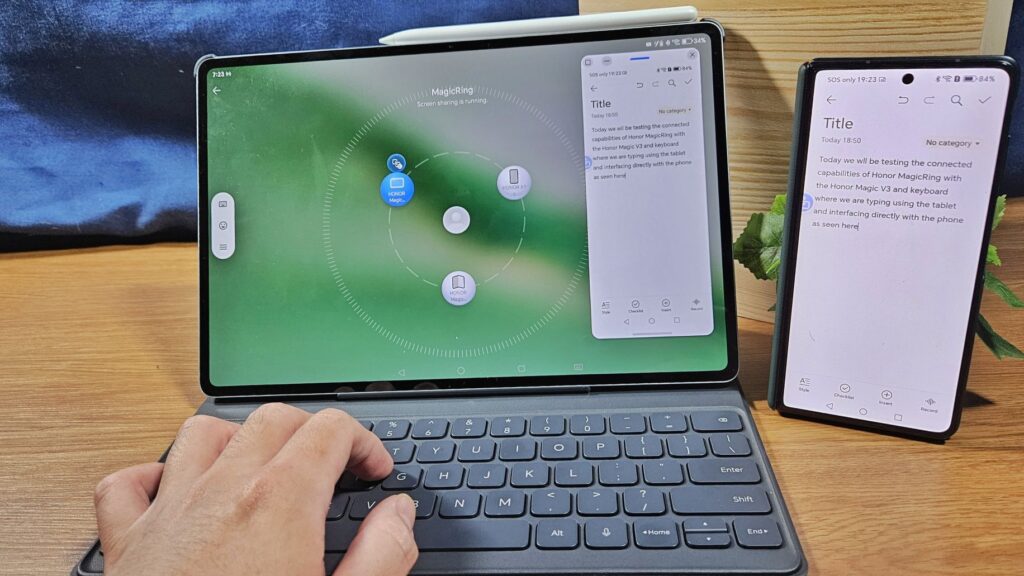
With Honor MagicRing, you can use a connected keyboard, in this case the Honor MagicPad 2’s Bluetooth keyboard to interact with connected devices – seen here typing straight onto the Magic V3’s Note app.
At present, Honor MagicRing is free and doesn’t require any subscription as it’s baked into the most recent versions of Honor’s MagicOS firmware. Not all Honor devices support Honor MagicRing but the most recent ones like the Honor Magic6 Pro, Magic V3, Honor X9c and newer Honor gear support it. You can also check the official Honor MagicRing walkthrough here.