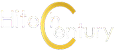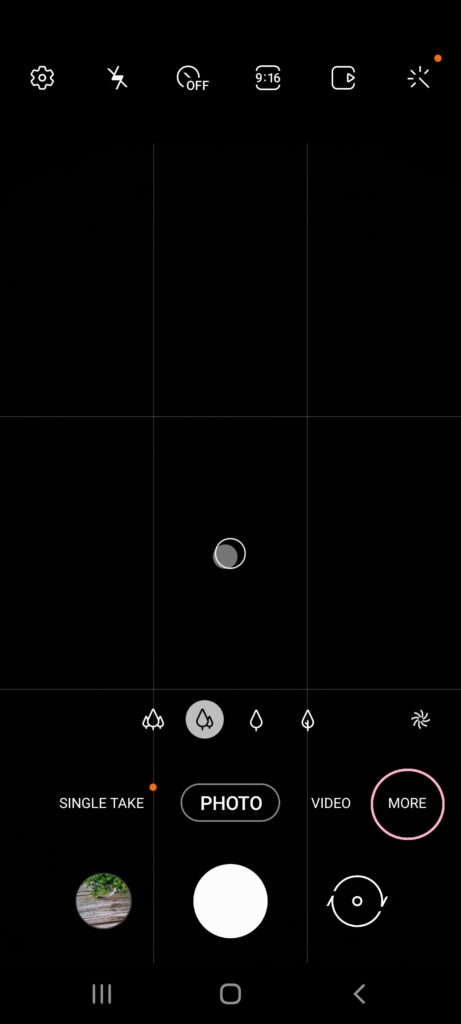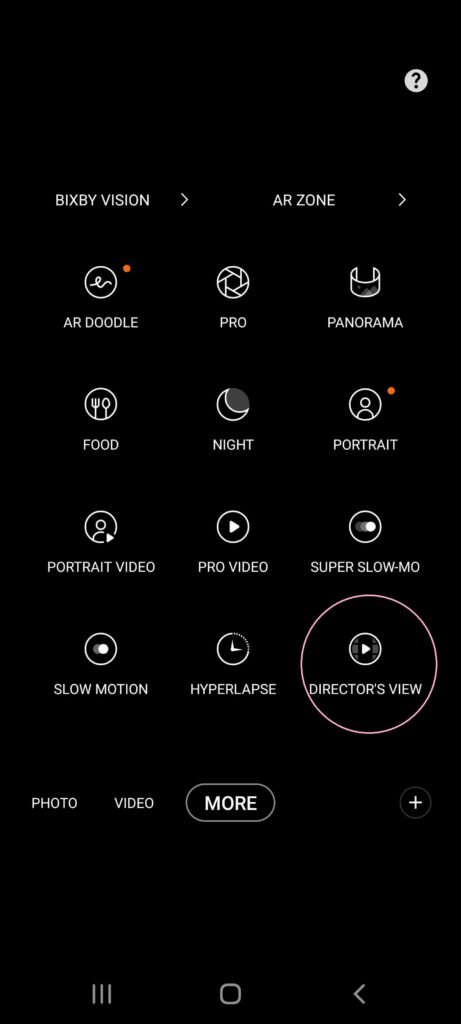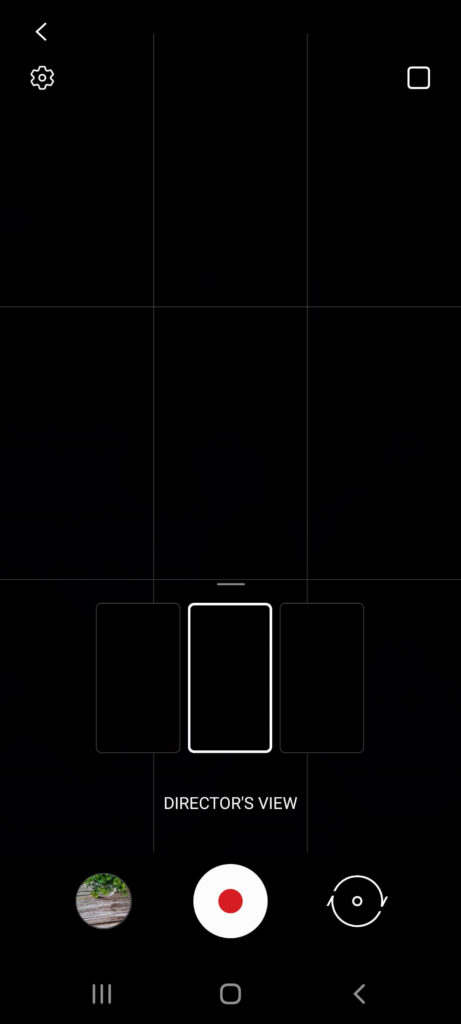What is Director’s View in the Galaxy S21 Ultra and why it’s amazing for videos
The Samsung Galaxy S21 Ultra is one of the most powerful phones currently available in Malaysia with a veritable Pandora’s box of special features including one that solves a classic problem when capturing video called Director’s View. Here’s why the new Director’s View is so good and just how to turn it on in the Galaxy S21 Ultra.

What is Director’s View?
Table of Contents
One of the biggest challenges with multi camera setups in smartphones is that you have, at most, a vague idea of the results when you swap cameras or start zooming in and out when recording video.
This is especially apparent when you’re swapping from the main camera, to the wide angle and telephoto cameras in older smartphones with multi camera setups.
Depending on the model of the phone, smartphone manufacturers may simply crop the feed on the primary camera or even do so under certain light conditions like low light – the outcomes are somewhat unpredictable which is where Director’s View mode in the Galaxy S21 Ultra is an absolute life saver.
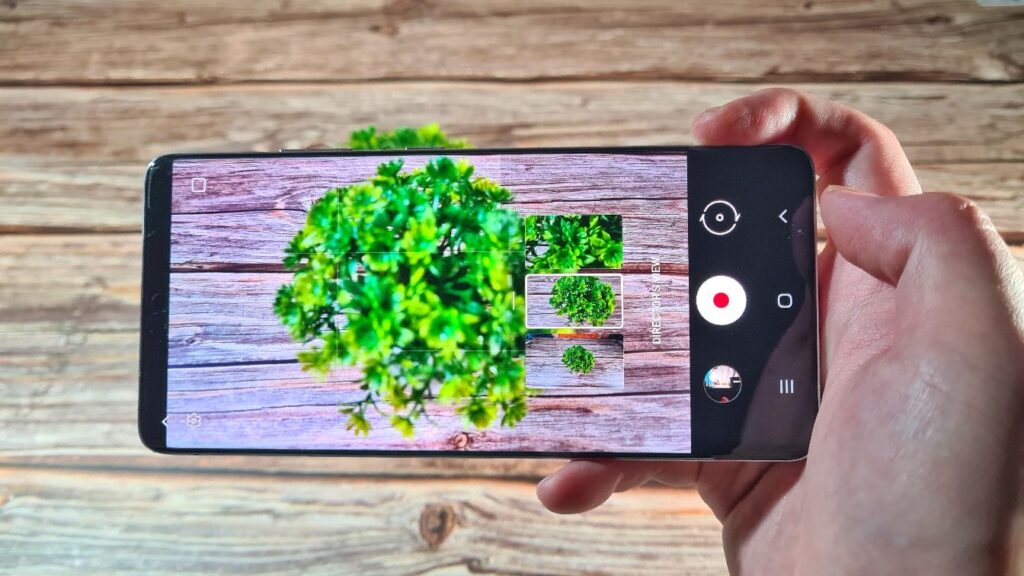
The Galaxy S21 Ultra’s Director’s View mode lets you have a live preview of what the feed from each camera looks like onscreen in a tiny preview window next to each mode so that when you’re recording, you know exactly what your footage looks like without ending up with mistakes.
This mode lets you plan your shots, correct your angles and fields of view before you press the record button.
When you are recording, you can easily swap between each camera in seconds without having to fiddle around the menus.
Fortunately, the Director’s View mode also appears in the Galaxy S21 and Galaxy S21+ phones and is accessed in the same way for any phone in the Galaxy S21 series.

How to access Director’s View in Galaxy S21 Ultra?
Here’s how you access Director’s View mode in any Galaxy S21 series phone including the Galaxy S21 Ultra.
1- In camera mode, press the More button in the menu slider on the right next to the camera shutter release button. If you can’t see the More button, move the slider menu up and down to reveal it.
2 – You’ll see the extended menu with additional modes. You’ll see the Director’s View mode usually in the lower right corner. Click on it and you’ll turn Director’s View mode on. Note that Director’s Mode only works when taking video. You can swap between the various cameras when recording by simply tapping the preview image.
- In camera mode, find and press on the More button on the camera slider. If you can’t see it, slide the button up and down
- You’re now in the additional controls mode, press the Director’s View
- You’re in! The Director’s View mode only works for capturing video

You get a live preview of all the cameras on the S21 Ultra and when recording video, you can swap to any of the cameras by simply tapping on the preview pane.
Galaxy S21 Ultra cameras
The rear quad camera setup consists of a main 108MP F1/.8 camera, a 12MP F/2.2 ultra wide angle camera and two telephoto cameras with one intended for closer zooms and another for longer distance subjects.

One telephoto camera has a 10MP sensor with 3x zoom while the other 10MP camera has 10x zoom. Combined, you’re able to achieve an insane 100x hybrid Space Zoom.
Both telephoto cameras and the main 108MP camera all have optical image stabilisation (OIS) for super steady snaps. The front boasts of a 40MP F/2.2 autofocus camera.
Ultimately, you’re able to capture up to 4K@60 fps video on the front 40MP camera and up to 8K@24fps as well as 4K@30fps/60fps and stabilised 1080P @ 30fps/60fps footage too on the rear camera.
Galaxy S21 Ultra price
The Samsung Galaxy S21 Ultra has already been launched in Malaysia and comes in two configurations with prices starting from RM5,299 or from RM220.79 per month with 0% interest.
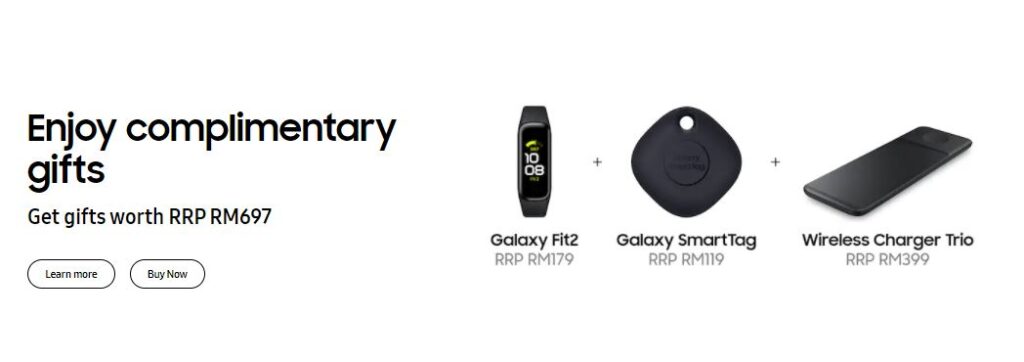
We also reviewed it in detail and you can check out our Galaxy S21 Ultra review here. If you purchase the phone, the S21 Ultra comes with free gifts that include a free Galaxy Fit2, a Galaxy SmartTag and a Wireless Charger Trio worth a collective total of RM697 from now until 31st March 2021.
To peruse the fine print in detail for these free gifts, you can check it out here. You can also directly purchase the Galaxy S21 Ultra online at Samsung Malaysia’s official page at https://www.samsung.com/my/smartphones/galaxy-s21-5g/buy/