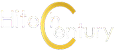Synology DiskStation DS220j Review – The perfect beginner’s NAS solution
The Synology DiskStation DS220j is an affordable entry-level 2-bay network attached storage (NAS) solution that’s intended for home or small office users looking to create a small private cloud and as a means for storing and streaming content from connected hardware like PCs, phones and the like.
The DiskStation DS220j is able to support up to two 16TB drives for a total of up to 32TB of storage in its two integrated drive bays which can accept 3.5-inch or 2.5-inch SATA hard disks via an adaptor.

Externally, the Synology DS220j consists of a very compact plastic housing that has a nice clean cut look in a white finish complemented by black trim at strategic points. The Synology logo is emblazoned on the side that also acts as ventilation on account of cutouts between the letters.
Overall build quality is good with joints that are flush with the casing, sturdy buttons and a quality finish. Out of the box, the drive ships without screws which are packaged separately to make it easier to deploy as it saves you having to unscrew it to mount the drives later.

The front hosts a power button as well as LED indicators for the system as a whole, the network connection and the status of the primary and secondary installed drives so you can see what’s happening at a glance. The rear hosts a large cooling fan, an RJ 45 ethernet port to directly connect your DiskStation DS220j to your router and a pair of USB 3.0 ports. The underside hosts a quartet of rubber feet to keep the NAS stable and upright.

In order to access the interior drive bays, the DiskStation DS220j’s white casing slides backwards and away into two halves to reveal two vertically mounted drive bays which can accept either 2.5-inch hard disks or SSDs or 3.5-inch SATA hard disks.

Under the hood, the Synology DS220j hosts 512MB of RAM and uses a 64-bit quad-core Realtek RTS1296 processor. This array of hardware isn’t going to let you efficiently stream movies but it’s enough to store documents, photos, files and the like.
For our review, we were provided with a pair of Toshiba N300 4TB 7,200rpm 3.5-inch hard disks courtesy of Synology and Toshiba which we’ll be testing. Naturally, if you’re buying this on your own you’ll have to factor in the additional cost of storage on top of buying the Synology DS220j NAS itself.
How to set up the Synology DiskStation DS220j
Getting it out of the box and getting the drive bay open to mount the hard disks is a straightforward process though some care still needs to be taken to make sure you’re using the right screws – there’s two types bundled in the box – and that you bought the right type of storage to go with it as you’ll need drives optimised for NAS duties.
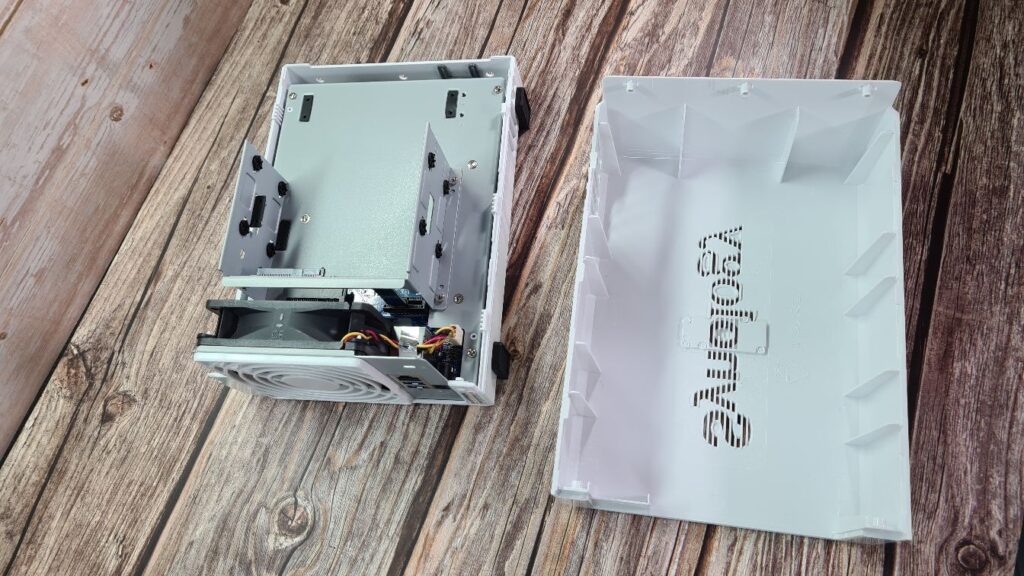
The Toshiba N300 NAS drives that were provided for review with the DS220j are rated for use in network access storage setups with the ability for 24/7 workloads with a 180TB/year workload factor while offering a rated 204MB/s transfer speed for the 4TB model that we have with a rated average latency of 4.17ms.
Getting the drives loaded and mounted before screwing the housing back into place is a relatively simple task though you’ll need a Phillips screwdriver. One interesting quirk of design that can be chalked up to its budget origins is the fact that one of the drives sits on top of the other. If you need to remove or gain access to the lower drive you have to remove the upper drive. It’s irksome but not a deal breaker. Getting it set up is as easy as it gets with the biggest leg work being screwing all the components in.
Here’s how to get the Synology DiskStation DS220j up and running:
1) Slide the main housing open and then slot the hard disks in. The business end will have a port that will match the receiving end in the hard disk bay. Once you slide it in it will click. You have to put the lower disk in first before the upper one. Once all the disks are in, get a Phillips screwdriver and then screw the drives into place.

The hard disk bays of the Synology DiskStation DS220j let you slide in two hard dries while the screws help to keep it secure.
2) Slide the housing shut and then use the remaining screws from the smaller pack to screw the housing shut. From there, hook the DC-IN to power and then the ethernet port to your modem. Press the power button and you should see a blue light with all the indicator lights flashing green save for the top most one flashing orange. This shows the DS220j is running, all the drives are working but they haven’t been configured yet.

3) Use a PC connected to your home WiFi network and open up the domain http://find.synology.com/. From there, simply follow the prompts to install DiskStation Manager, Synology’s NAS operating system onto the DS220j. This is necessary as out of the box the thing is essentially a lobotomised conglomeration of parts. DiskStation Manager is the magic sauce that turns it into an NAS. This process to format and install the firmware should take about 10 minutes or so.
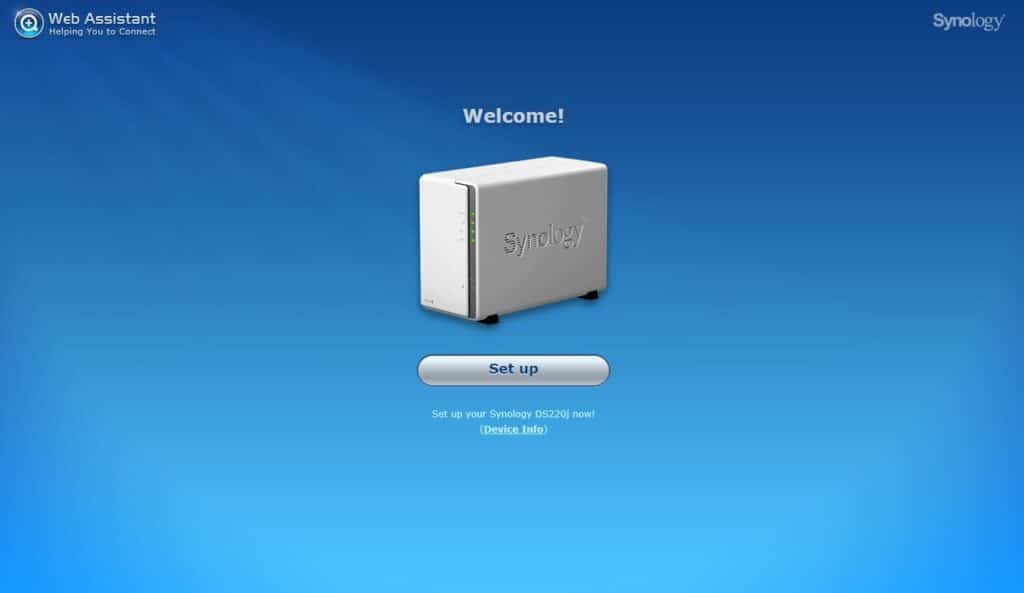
4) You’ll also be prompted to give a name for your NAS server to recognise it on the network, a username for subsequent logins and a password to access data stored on it.
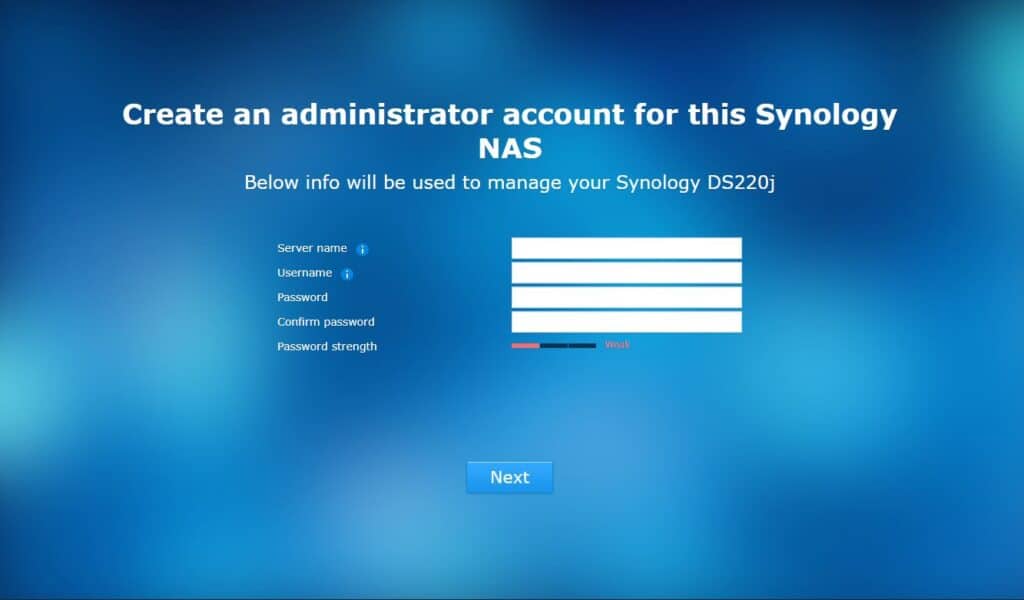
5) You’ll also be prompted to set up a Synology account online for port forwarding. This comes in very handy later so it’s well worth the trouble to sign up for a Synology account.

6) After this step you’re all set to go and can start populating your drive with whatever data you want on it via their DiskStation Manager operating system which is accessed via a browser window.
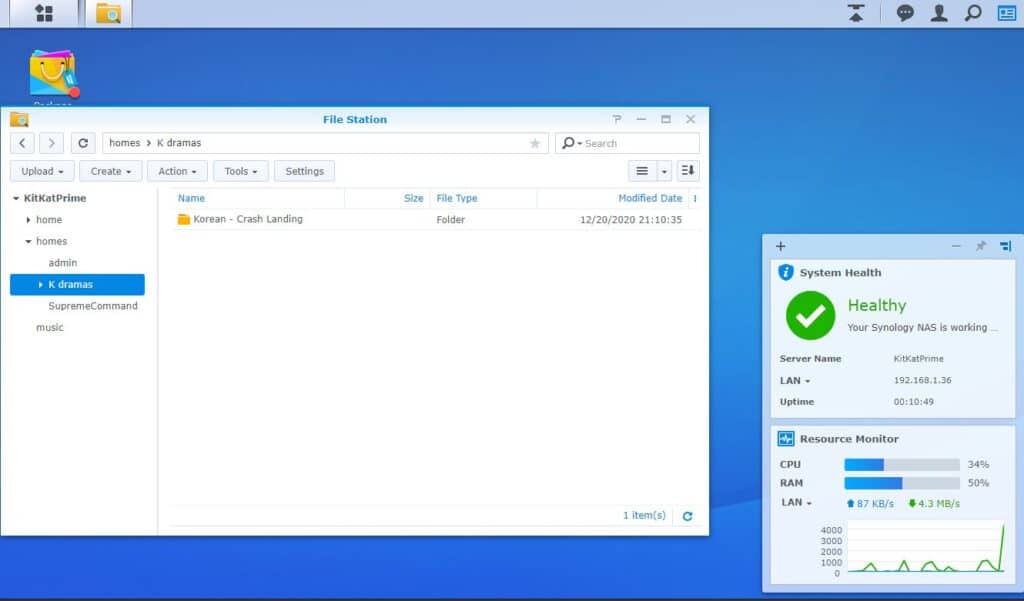
Synology DiskStation DS220j Performance
Table of Contents
Synology’s DiskStation Manager app is the linchpin of the smooth user experience here on the DS220j, allowing the NAS to be up and running within an hour. Once deployed, you can access the DS220j and its contents via any browser. By default, you’re able to set individual and group access, modify and create folders and files and view diagnostics for the mounted drives. You can also and from there install additional apps that add additional functionality to the DS220j.

Read and write speeds were respectable, with several tests of 5.29GB worth of videos and images transferred over to the NAS yielding an average of between 14 minutes and 13 minutes 50 seconds for transfer times. It was also capable of streaming video to devices though there was a substantial minute or two of load times before a movie ran and it wasn’t able to run MKV video files. Even so, it quickly became a server to store our test benchmarks for other devices, as well as a means to store some dramas for streaming on our laptops.
The addition of Synology’s Photo Station and Audio Station apps also enable it to become a storage repository for audio and music to allow us to archive shots off our smartphones and other connected devices.
Uploads and downloads were a straightforward process after setting up the NAS via a simple drag-and-drop interface using Synology’s DiskStation Manager operating system that’s almost as easy as it gets to install and use.
Synology DiskStation DS220j Conclusion
In an age where store on public clouds is an uncertain thing dependent on the whims of a corporation, having your own NAS to store important data, photos and documents is becoming less of a want and more of a necessity. The typical barriers to entry – price and the difficulty in setting your own NAS up have been resolved in a very effective fashion with the DiskStation 220j. It’s easy to set up and manage while their DiskStation Manager application is both simple to use and exceptionally effective too. If you need a small, inexpensive NAS for a small home or office, the Synology DiskStation DS220j comes highly recommended.
Review unit courtesy of Synology. For more details please visit https://www.synology.com/en-my/products/DS220j
For a list of retail outlets offering the DS220j, please visit here.
| Price | Variable |
| Processor | Realtek RTD1296 4-core 1.4GHz |
| Memory | 512MB DDR4 |
| Drive types | 2 x 3.5-inch or 2.5-inch SATA hard disks |
| External ports | 2 x USB 3.0 port |
| LAN | 1x gigabit RJ45 |
| System fan | 1 (92 x 92 x 25mm) |
| Networking protocol | SMB, AFP, NFS, FTP, WebDAV, CalDAV< ISCSI, Telnet, SSH, SNMP, VPN (PPTP, OpenVPN, L2TP) |
| File system | ext4, ext3, FAT, NTFS, HFS, exFAT |
| Size/Weight | 165 x 100 x 225.5mm / 0.88GB |

Synology DiskStation DS220j
-
Design
-
Performance
-
Value
Synology DiskStation DS220j
The Synology DiskStation DS220j NAS is easy to set up and manage on account of their DiskStation Manager application that makes it very appealing for the non-technically inclined. If you need a small, inexpensive NAS for a small home or office, the Synology DiskStation DS220j comes highly recommended.
Pros
Relatively easy to set up and deploy,
DiskStation Manager software makes it easy to run and manage,
Solid performance
Cons
RAM cannot be upgraded