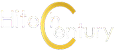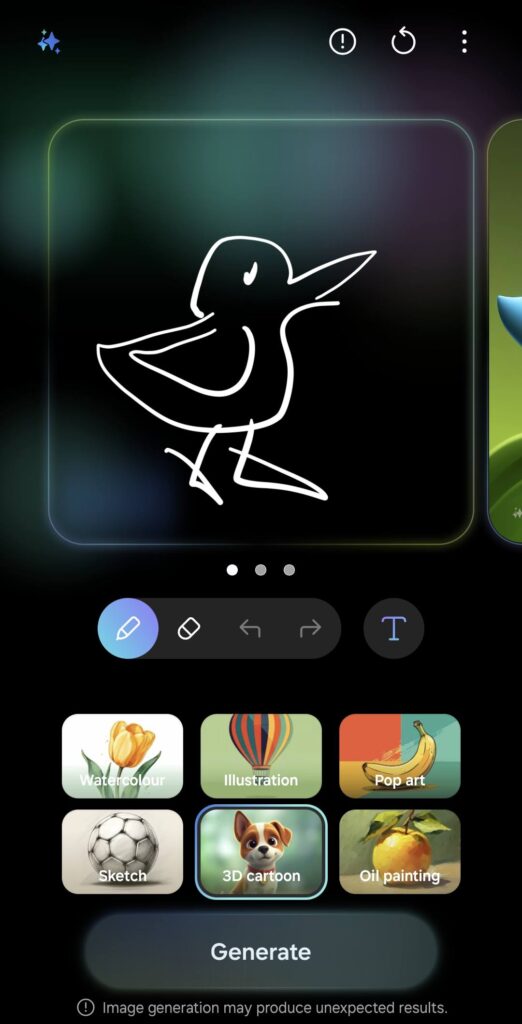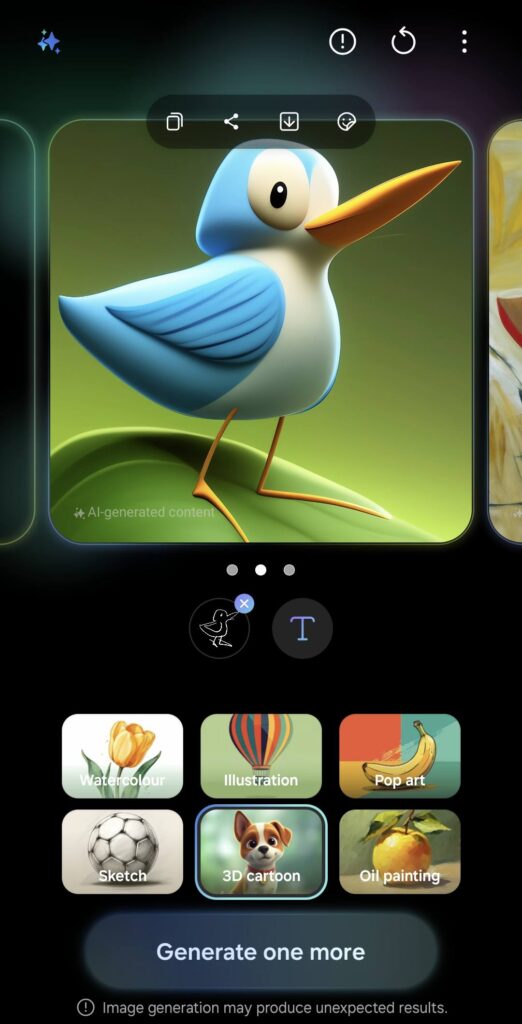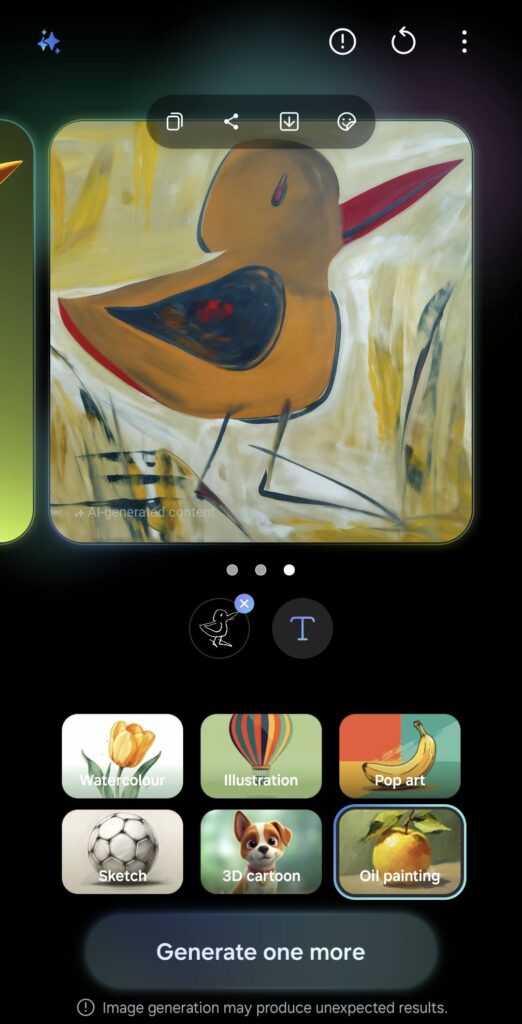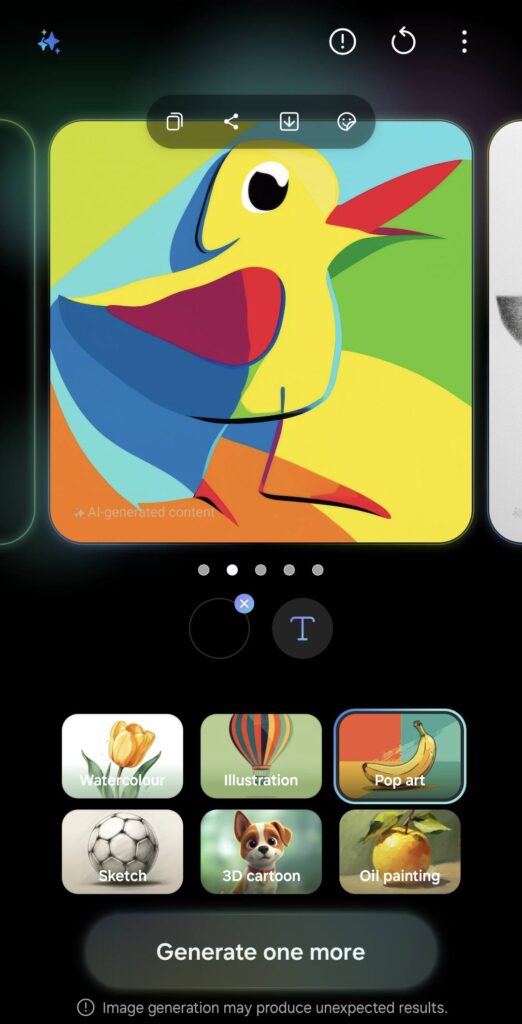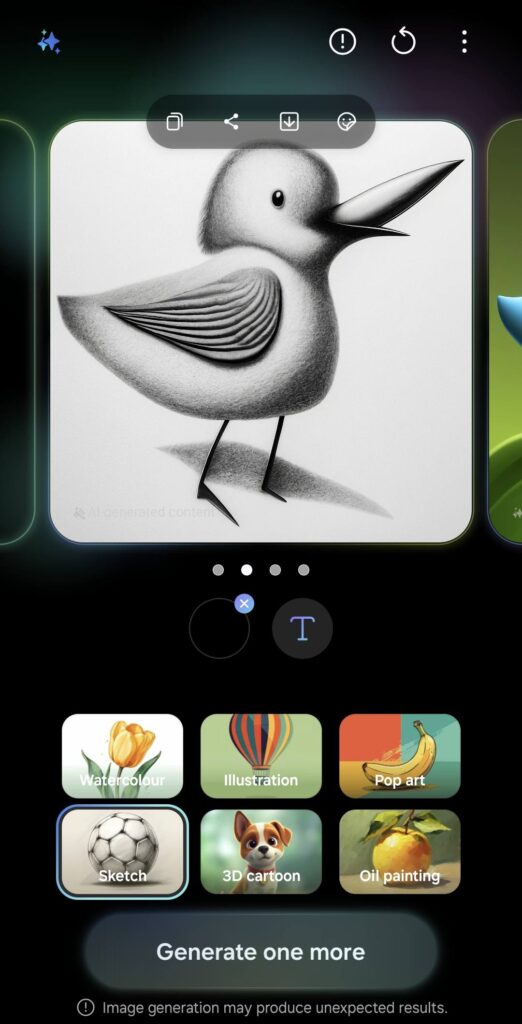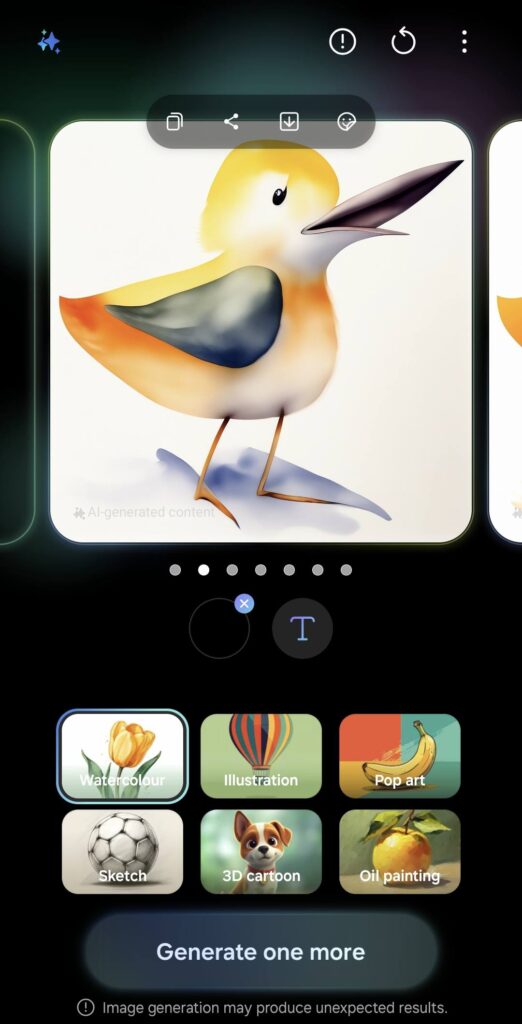Samsung Galaxy S25 series – Here’s what the improved Generative Edit photo editing feature can do
Beyond the performance improvements that come with the exclusive Snapdragon 8 Elite for Galaxy processor, the new Samsung Galaxy S25 series that has been making the rounds in Malaysia and across the globe has leveraged AI to offer a number of additional features for their latest generation flagship phone.
Integrated as part of their One UI 7 interface, the new Samsung Galaxy S25 series features a veritable Swiss army knife of AI tools that enhances its capabilities. Not only is the Galaxy S25 series easier to navigate by allowing for more natural voice commands via integration with Google Gemini, the improved AI also offers more powerful content editing too. Among the new additions is their Audio Eraser that leverages AI to edit sound in a video clip as well as improved Generative Edit capabilities.

While Generative Edit isn’t exactly a new feature as it was first seen on the Galaxy S24 series, it’s more powerful than ever this time around on the Galaxy S25 series, with the ability to generate more convincing looking photo edits. But what improvements did Generative Edit on the Galaxy S25 series get and what updates did it get exactly? Let’s find out
What is Generative Edit on the Galaxy S25 series
For the uninitiated, the improved Generative Edit is a feature in Samsung’s OneUI 7 that is currently unique to the Galaxy S25 series phones that enables users to edit a given photo in a number of different ways.

With Generative Edit, users can selectively delete an object or several objects in a photo with the AI intelligently filling in the missing bits as well as resizing subjects to be larger or smaller in the image. While this feature is present on the prior Galaxy S24 series, the improved hardware enables the phone to more intelligently edit images with much better awareness of surrounding context of light, reflections and background objects so that they look more natural. Here’s how to access Generative Edit as per Samsung’s official guide:
-
- Navigate to and open the Gallery app, and then select a picture you’d like to edit.
- Tap the Edit icon (the pencil), and then tap the Generative edit icon (the blue circle with three stars).
Note: You may be required to tap OK on the prompt. - Using your finger, outline your desired object. Tap Deselect to start over if needed.
- Next, touch and hold the outlined object, and then drag it into a different part of the image. Tap Return (the back arrow) to move the object back to its original position, or tap Remove (the eraser icon) to erase the object. Repeat this process to move or remove additional objects.
- If needed, adjust the slider at the bottom of the screen to straighten the picture.
- When you’re finished, tap Generate. Galaxy AI will fill in the image’s background and adjust the objects that have been moved.
- Touch and hold View original to compare the original image with the newly generated image.
- When you’re finished, tap Done, and then tap Save as copy to save the image.
How does the improved Generative Edit on the Samsung Galaxy S25 series perform?
In this comparison shot using Generative Edit on the Galaxy S24 Ultra and the Galaxy S25 Ultra we test its ability to extrapolate missing data by looping around and removing the hand of the subject in the photo.
The Generative Edit feature on the S24 Ultra was able to recognise the hand of the subject but was only able to fill in a different looking hand wearing a watch that has a slightly different skin tone rather than delete it entirely. On the Galaxy S25 Ultra, Generative Edit was able to fill in and recreate the subject’s face and while it isn’t the actual person’s features, it’s a pretty convincing one while also being able to recreate and extrapolate details for the collar and shirt.

Generative Edit on the Samsung Galaxy S25 Ultra managed to intelligently remove the hand in the original image, and fill in facial features too.
In another object deletion and extrapolation test on a shot indoors of a busy restaurant that has several diners including a floor fan on the left, Generative Edit on the Galaxy S25 Ultra was able to intelligently extrapolate the diner sitting behind the fan. In the case of the Galaxy S24 Ultra, Generative Edit bafflingly recreated a countertop instead where there was none.

Using Generative Edit on the Galaxy S25 Ultra, the AI was able to delete the fan on the left and intelligently fill in details of the diner obscured by the fan

Using Generative Edit on the Galaxy S24 Ultra, the phone managed to delete the fan on the left but filled in a counter top instead of where the diner was supposed to be.
In a test to resize objects, the Galaxy S25 Ultra was able to move a tray of drinks elsewhere on the table while keeping the wooden textures of the table intact. In the case of the older Galaxy S24 Ultra, the drinks were moved but a journal or some sort of wooden tray was added where the original tray of drinks was originally located though the effect does look convincing.

Generative Edit on the Galaxy S25 Ultra retains the texture of the wooden table and seamlessly migrates the tray and drinks over to the new position

Generative Edit on the Galaxy S24 Ultra migrates the drinks over and also but adds in a wooden tray where the drink tray was originally while allowing for a smoot
Another feature Generative Edit can handle is the ability to alter the angle of a picture for a more dramatic look with the AI filling in the missing bits. With the Galaxy S25 Ultra, Generative Edit was able to more accurately alter and compensate for the missing details including the red signboard in the upper right corner of the image and the circular-shaped carpet.

Generative Edit on the older Samsung Galaxy S24 Ultra fills in some erronous parts iincluding a carpet that wasn’t presentin the original image and misses out on a red signboard that was present in the original shot

On the Galaxy S25 Ultra, Generative Edit fills in the correct details in the adjusted shot including the circular-shaped carpet and red signboard on the upper right
The older Galaxy S24 Ultra extrapolated details that didn’t originally exist and the red signboard isn’t present in the altered image. Granted, it does look presentable for someone who has never seen the actual location before but it isn’t as accurate as the digital amendments done on the Galaxy S25 Ultra.
Last but not least, Generative Edit is also able to offer Sketch to Image functionality, allowing you to doodle an object and have the AI generate a photorealistic image. In this case, both the Galaxy 24 Ultra and Galaxy S25 Ultra were able to create images on par with each other with the proper shadows and light though they admittedly aren’t to scale or similar but are still more than sufficient for a lark on social media.
One thing to note is the improved Generative Edit functions in an identical manner with the same level of performance across the Galaxy S25, Galaxy S25+ and the Galaxy S25 Ultra as they all have the same Snapdragon 8 Elite for Galaxy chipset. While the top Ultra models are the ones used in this test run, you can expect the same improved outcomes from the Galaxy S25 and Galaxy S25+.
At its core, Generative Edit on the Samsung Galaxy S25 series has indeed been improved especially in regards to context awareness so that shots remain looking natural when objects are deleted or repositioned from a shot.
At present, the improved Generative Edit is exclusive to the Galaxy S25 series though the improvements along with One UI 7 will likely be pushed down to older Samsung series phones like the Galaxy S24 series, Fold6, Flip6 and other flagships later on though there’s no firm dates for phones in Malaysia just yet.

The Samsung Galaxy S25 series are available nationwide and can be purchased at https://www.samsung.com/my/smartphones/galaxy-s25/